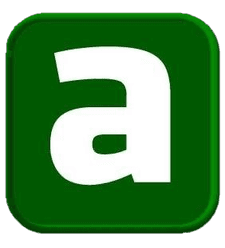How to find broken internal links to a page or site.
To speed up the process, remember to omit pictures, JavaScript, Flash, and CSS from your scans.
After the Spider has done scanning, use the "Status Code" function to filter the results of the "Internal" panel. The 404th, 301st, and other status codes will receive a lot of attention.
You'll see information at the bottom of the programme window if you click on each individual URL in the scan results. A list of pages connecting to the selected URL, as well as anchor entries and directives used on these pages, can be found by clicking "In Links" in the lower window. Use this function to find out which internal links need to be updated.
To export in CSV format a list of pages containing broken links or redirects, use the "Advanced Export" menu option "Redirection (3xx) In Links" or "Client Error (4xx) In Links", or "Server Error (5xx) In Links ".
How to identify broken outbound links on a page or site (or all broken links at the same time).
Similarly, we first focus on scanning HTML content, while not forgetting to leave a checkmark in the “Check External Links” item.
Once the scan is complete, select the 'External' tab in the top window and use the 'Status Code' to filter the content to identify URLs with status codes other than 200. Click on any single URL in the scan results and then select the 'In Links' tab in the lower window - you will find a list of pages that point to the selected URL. Use this information to identify links that need updating.
To export the complete list of outgoing links, click on "Export" in the "Internal" tab. You can also set a filter to export links to external images, JavaScript, CSS, Flash and PDF. To limit the export to pages only, sort using the "HTML" option.
To get a complete list of all locations and anchor occurrences of outbound links, select "All Out Links" from the "Advanced Export" menu, and then filter the "Destination" column in the exported CSV to exclude your domain.