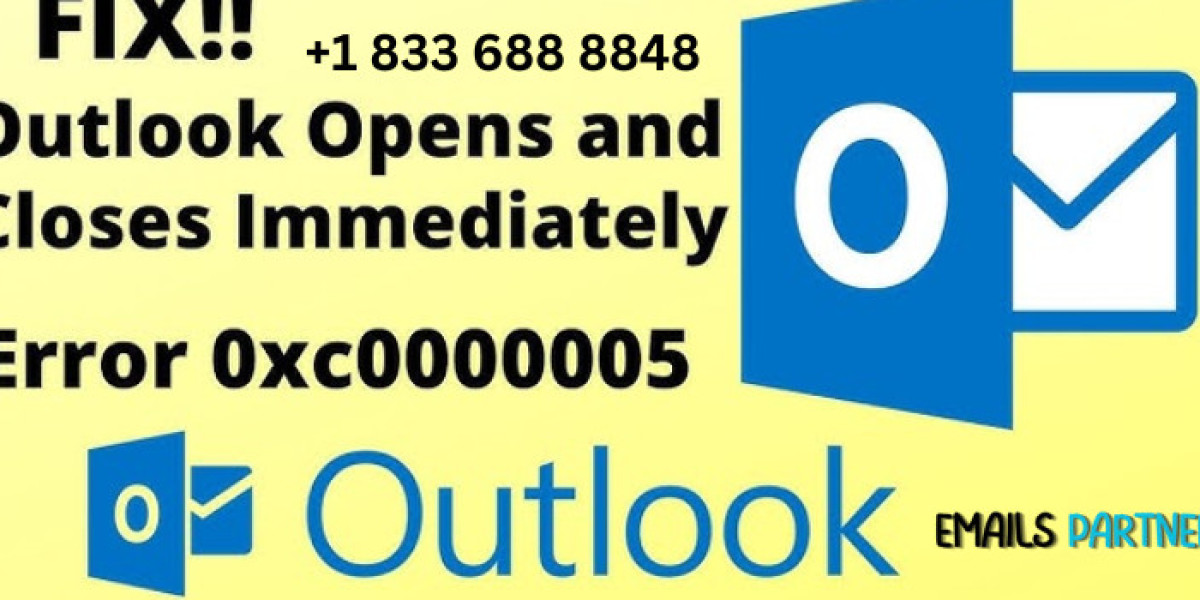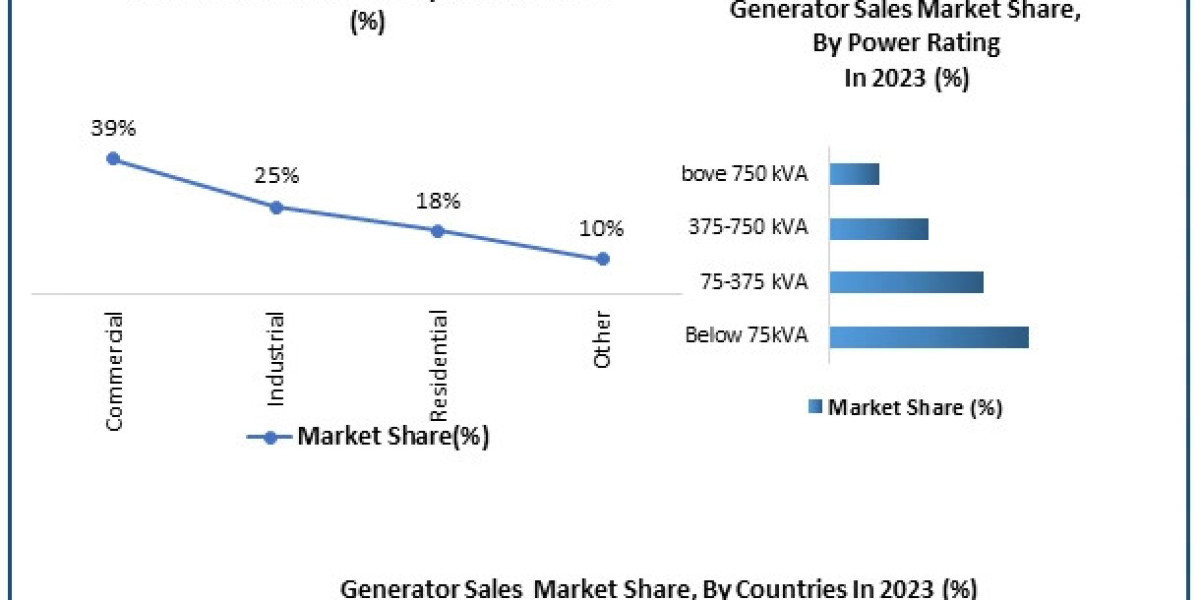In the world of professional communication, Microsoft Outlook is a cornerstone application. It simplifies email management, scheduling, and collaboration. However, issues like Outlook Error 0xc0000005 can disrupt productivity, leaving users frustrated. This error is often linked to application crashes and startup failures, resulting in an inability to access Outlook. In this article, we will explore what causes Outlook Error 0xc0000005, how to troubleshoot it, and preventive measures to ensure seamless operations.
What is Outlook Error 0xc0000005?
Outlook Error 0xc0000005 is a common error code indicating an application-level issue. It usually occurs when Outlook fails to launch or crashes unexpectedly. This error is related to:
- Access violations in memory.
- Conflicts with add-ins or third-party software.
- Corrupted system or program files.
The error impacts productivity by restricting access to essential Outlook features, leaving users seeking immediate solutions.
Symptoms of Outlook Error 0xc0000005
Before addressing the problem, it’s essential to recognize its symptoms:
- Outlook crashes immediately upon launch.
- The application freezes during operation.
- A dialog box with the error code “0xc0000005” appears.
- Inability to send or receive emails.
These symptoms may appear sporadically or consistently, depending on the underlying cause.
Causes of Outlook Error 0xc0000005
1. Corrupted Outlook Installation Files
Damaged or missing installation files can cause the program to malfunction, triggering the error.
2. Faulty Add-ins
Third-party add-ins integrated with Outlook may conflict with its functionality, leading to crashes.
3. Windows Updates or Compatibility Issues
Incompatibility between Outlook and the latest Windows updates can cause operational disruptions.
4. Corrupted User Profile
If the Outlook user profile is damaged, it can result in unexpected crashes and error codes.
5. Conflicting Third-party Software
Security applications like antivirus programs or system optimizers can interfere with Outlook processes, causing the error.
6. Registry Errors
Invalid or corrupted registry entries related to Outlook can lead to startup failures.
How to Fix Outlook Error 0xc0000005
1. Run Outlook in Safe Mode
Safe Mode disables add-ins and allows you to test whether they are causing the error.
Steps to open Outlook in Safe Mode:
- Press
Win + Rto open the Run dialog box. - Type
outlook.exe /safeand press Enter.
If the error doesn’t occur, one or more add-ins are the likely cause.
2. Disable Problematic Add-ins
To disable add-ins:
- Open Outlook and go to File > Options > Add-ins.
- Click on Manage COM Add-ins and uncheck suspicious add-ins.
- Restart Outlook to check if the issue is resolved.
3. Repair Microsoft Office
Corrupted Office installation files may need repair.
Steps to repair Office:
- Open Control Panel and navigate to Programs > Programs and Features.
- Select Microsoft Office and click Change.
- Choose Repair and follow the on-screen instructions.
4. Update or Reinstall Outlook
Outdated software versions often cause compatibility issues.
- Check for updates through File > Office Account > Update Options.
- If updates don’t resolve the issue, reinstall Outlook.
5. Create a New Outlook Profile
A corrupted user profile can lead to this error. Creating a new one can resolve the problem.
Steps to create a new profile:
- Go to Control Panel > Mail.
- Select Show Profiles and click Add.
- Set up your email account and choose the new profile as default.
6. Run Windows System File Checker (SFC)
Corrupted system files can cause Outlook errors. Use the SFC tool to repair them.
Steps to run SFC:
- Open Command Prompt as an administrator.
- Type
sfc /scannowand press Enter. - Wait for the scan to complete and follow any recommended actions.
7. Check Antivirus and Firewall Settings
Some security programs block Outlook processes.
- Temporarily disable your antivirus or firewall to see if it resolves the error.
- If it does, adjust the settings to whitelist Outlook.
8. Restore Windows to a Previous State
If the error started after a recent update or installation, rolling back to a restore point can help.
Steps to restore Windows:
- Open Control Panel and go to System > System Protection.
- Select System Restore and choose a restore point.
- Follow the on-screen instructions to complete the process.
Preventing Outlook Error 0xc0000005
1. Keep Software Updated
Regularly update both Windows and Microsoft Office to ensure compatibility and stability.
2. Avoid Overloading with Add-ins
Install only essential add-ins and regularly review their necessity.
3. Run Security Scans
Perform regular antivirus scans to detect and remove potential threats.
4. Maintain System Health
- Clean registry entries using trusted software.
- Avoid abrupt system shutdowns to prevent file corruption.
5. Backup Outlook Data
Regularly back up your Outlook data to minimize the impact of unexpected crashes.
6. Test Updates Before Implementation
For organizations, test Windows and Office updates in a controlled environment before rolling them out across all systems.
Conclusion
Outlook Error 0xc0000005 can be a frustrating obstacle, but understanding its causes and solutions makes it manageable. The error often stems from corrupted files, faulty add-ins, or software conflicts. Addressing these issues through steps like running Outlook in Safe Mode, repairing installations, and updating software can resolve the problem efficiently.
To prevent future occurrences, the Emails Partner Team recommends maintaining updated software, minimizing unnecessary add-ins, and performing regular security scans. By following these guidelines, users can ensure uninterrupted access to Outlook and its valuable features.
Outlook is a powerful tool, and resolving errors like 0xc0000005 ensures it continues to enhance productivity and streamline communication.