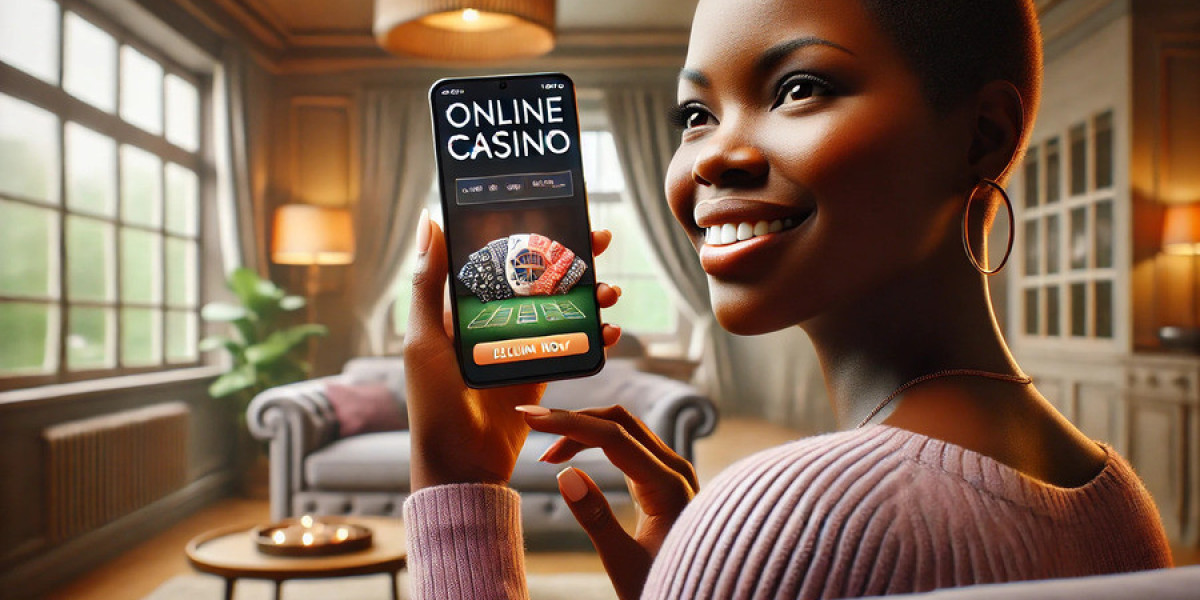How to Optimize Your Server’s Performance with Plesk Tool
Efficient server performance is crucial for delivering fast-loading websites and maintaining high uptime, especially in today’s competitive digital landscape. Plesk offers a range of tools and features that make optimizing your server's performance straightforward. This guide outlines the key steps and techniques to maximize your server’s efficiency using Plesk.
1. Monitor Resource Usage
Start by identifying resource bottlenecks.
Use Plesk’s Resource Monitor:Navigate to Tools & Settings > Resource Usage to check CPU, RAM, and disk space usage.Identify processes or websites consuming excessive resources. Discover the Best Plesk Hosting Providers of 2024: Read Reviews, Find Deals.
Set usage alerts: Configure notifications to stay informed about spikes in resource utilization.
2. Optimize Your Web Server Configuration
Plesk supports web servers like Apache and Nginx, which can be optimized for better performance:
Enable Nginx as a Reverse Proxy:Go to Tools & Settings > Services Management and ensure Nginx is enabled.This reduces load on Apache by serving static content faster.
Adjust Apache settings:Optimize parameters like
KeepAliveandMaxClientsfor your traffic load.Enable HTTP/2:Improve website loading speeds by enabling HTTP/2 under Tools & Settings > Apache & Nginx Settings.
3. Enable Caching
Caching significantly reduces server load and speeds up website delivery.
Plesk’s Cache Extensions:Install caching solutions like Redis or Memcached from the Plesk extension catalog.
Static file caching: Configure caching for static assets (e.g., images, CSS, JavaScript) via Nginx or Apache settings.
Content Delivery Network (CDN): Integrate with a CDN like Cloudflare to offload content delivery.
4. Optimize PHP Performance
For PHP-based applications like WordPress or Joomla, tweaking PHP settings can boost performance:
Switch to a faster PHP handler:Go to Tools & Settings > PHP Settings and select a handler like PHP-FPM for high performance.
Update PHP versions: Always use the latest stable PHP version for improved speed and security.
Enable Opcache:Activate Opcache to store precompiled script bytecode in memory, reducing execution time. QualiSpace offers 360-degree web-presence solutions – Domain Registration,
5. Use Server-Side Compression
Compressing website files reduces load times and bandwidth usage.
Enable Gzip or Brotli Compression:In Plesk, configure compression under Apache & Nginx Settings for your domain.
Check compression status: Use online tools like GTmetrix to verify implementation.
6. Optimize Databases
Database performance is key for dynamic websites.
Access database tools in Plesk:Use phpMyAdmin to check for large tables or unoptimized queries.
Enable query caching: Configure MySQL or MariaDB to cache frequent queries.
Regular database maintenance:Use Plesk’s scheduled tasks to run database optimizations like
ANALYZEandOPTIMIZE TABLE.
7. Implement Security Measures
A secure server is a fast server. Plesk provides security tools to protect your server from malicious attacks that can degrade performance:
Install Imunify360: Protect against malware and DDoS attacks while reducing unnecessary server load.
Use Fail2Ban: Block repeated login attempts that can strain resources.
Keep software updated: Regularly update Plesk, extensions, and server software to fix vulnerabilities.
8. Automate Backups Efficiently
While backups are essential, they can impact performance if not managed properly:
Schedule backups during low-traffic periods: Use the Plesk Backup Manager to set backups at off-peak hours.
Store backups externally: Reduce server load by using cloud storage options like AWS S3 or Google Drive.
9. Enable Load Balancing
For high-traffic websites, distribute traffic across multiple servers using Plesk’s load balancing tools.
Use extensions like HAProxy: Available in the Plesk catalog, this ensures even traffic distribution.
Cloud hosting integration: Combine Plesk with cloud platforms like AWS or Azure for scalable load balancing.
10. Regularly Audit and Update
Optimization is an ongoing process.
Use the Plesk Advisor:This built-in tool provides actionable recommendations to improve server performance and security.
Keep Plesk and extensions updated: Access the Updates and Upgrades tool to ensure you’re running the latest versions. Choose from an assorted list of best game hosting companies from across the globe.
Review logs: Analyze error logs under Logs > Statistics to identify recurring issues.
Conclusion
Optimizing your server’s performance with Plesk is a straightforward process thanks to its intuitive tools and powerful features. By monitoring resource usage, enabling caching, fine-tuning web server configurations, and maintaining regular audits, you can ensure your server delivers top-tier performance for all hosted websites and applications.